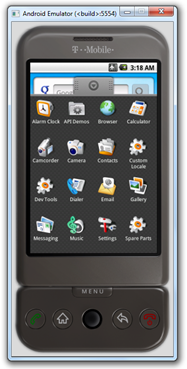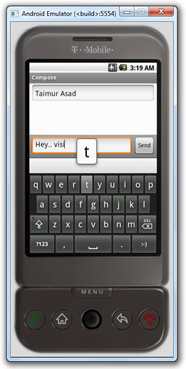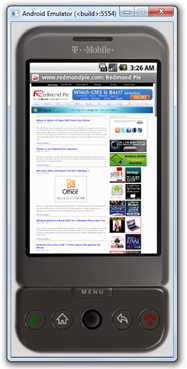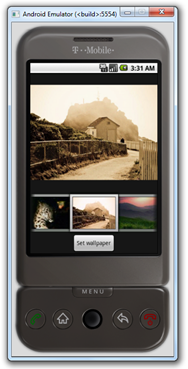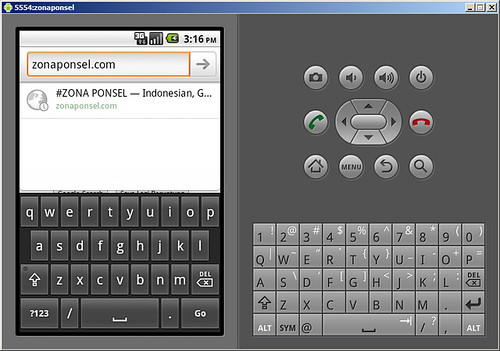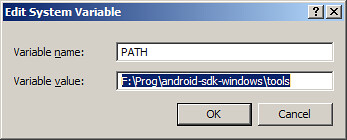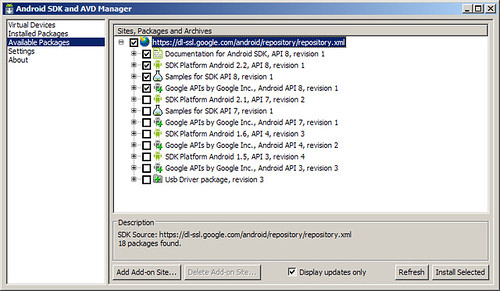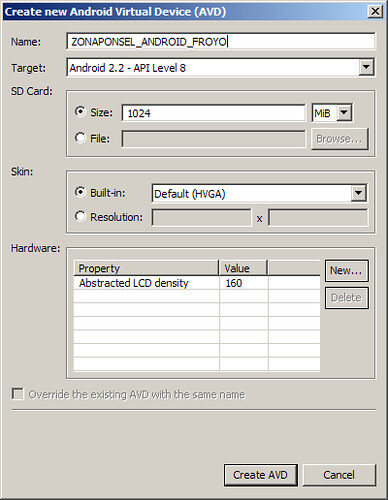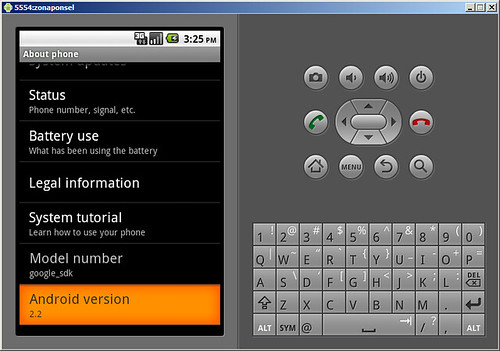Setelah kemaren nulis Tutorial Instalasi Maktabah syamilah di
Android, sekarang saya akan mencoba menulis tutorial ringan, cara
Memindahkan Database Maktabah syamilah ke Memory Card, dengn tujuan agar
memory internal tidak jadi Full karena Syamilah, karena jika di biarkan
sesuai pengaturan Default nya maka Database akan masuk pada memory
aplikasi yang ukuran nya sangat terbatas itu, misal di Samsung galaxy
Ace Memory aplikasi cuma 160 mb, padahal Database maktabah syamilah
ukuran nya besar jika di download semua bisa sampai 16 Giga.
Sebelum nya perlu di klasifikasikan dulu bahwa model memory penyimpanan Handset Android itu sebagai berikut :
1.ada Handset (HP/tablet) yang punya tiga jenis penyimpanan/memory, sperti Galaxy W, Galaxy Ace Plus, Galaxy Ace 2, Galaxy S, dll. HP model ini punya tiga macam media penyimpanan,
A.memory internal khusus instalasi Aplikasi
B.memory Internal untuk nyimpan file Foto, video, dokumen, dll. Kalau di buka di File manager akan terdeteksi sebagai SDCARD
C.memory External yang kita tambahkan sendiri yang berfungsi tuk nyimpan file Foto, video, dll. Memory ini kalu di buka pakai file manager akan terdeteksi sebagai EXTERNAL_SD
2.ada juga Handset yang tidak punya media penyimpanan Internal, sperti Galaxy MINI, Galaxy Ace, kedua nya ini adalah jenis HP yang tidak punya media Storage/penyimpanan Internal. Jenis HP seperti ini hanya tersedia dua jenis memory
A.memory internal yang berfungsi hanya untuk menyimpan Instalasi Aplikasi saja, tidak bisa untuk menyimpan File seperti Foto, video, dll
B.Memory Eksternal yang bisa kita tambahkan sendiri yang berfungsi untuk menyimpan File Foto, video, dokumen, dll
Nah ! Setelah memahami Jenis memory yang biasa di pakai dalam Handset Android, Sekarang saat nya kita ke pokok pembahasan.
Untuk memindah database Maktabah syamilah ke Memory Card berikut langkah langkah Nya.
1.bikin Folder di Memory Card (SDCARD ATAU SDCARD>EXTERNAL_SD) dengan Nama SYAMILAH (nama bebas, tidak harus Syamilah, terserah keinginan anda)
2.Pastikan aplikasi Maktabah syamilah sudah terinstal di Handset anda. (cara instal sudah di bahas di tulisan saya kemaren)
3.buka aplikasi Maktabah syamilah, anda akan menemukan menu Halaman depan Maktabah syamilah.
4.klik menu الذاكرة (yang berlambang Memory Card dengan)
5.lalu klik SDCARD, akan muncul window dgn tulisan OPEN dan SAVE
6.klik Open Lalu cari Folder SYAMILAH (Folder yang di inginkan sebagai tempat tersimpan nya Database Maktabah Syamilah) klik folder syamilah, akan muncul window degan Tulisan OPEN dan SAVE, Klik aja SAVE. sekarang database maktabah syamilah sudah Sukses di Set ke Folder SYAMILAH yang berada di memory Card. Jadi nanti semua database Maktabah syamilah yang anda download akan masuk ke folder syamilah ini, apabila anda mau Ganti HP tinggal Pindah memory nya atau Copy Folder syamilah beserta isinya ke Memory HP yang Baru, Lalu di HP yang Baru instal aplikasi Maktabah Syamilah, setelah terinstal, Lakukan Langkah Poin Nomer 3-6.
7.Jika sebelum anda memindah Folder database sudah mendownload database kitab kitab maka harus di pindah (copy/cut-Paste) ke Folder Syamilah yang di bikin ini. Atau anda download lagi saja kitab kitab nya.
NB. YANG DI MAKSUD "SDCARD" PADA POIN NOMER 5 DI ATAS ADALAH
1.SDCARD=MEMORY CARD INTERNAL DI HP YANG PUNYA 3 (TIGA) JENIS MEDIA PENYIMPANAN SEPERTI GALAXY S, GALAXY WONDER, GALAXY ACE PLUS 7500, GALAXY ACE 2. DLL
2.SDCARD=MEMORY CARD EXTERNAL DI HP YANG PUNYA 2 MEDIA PENYIMPANAN SEPERTI SAMSUNG GALAXY ACE GT 5830 dan Sejenis nya.
UNTUK JENIS HP YANG CUMA PUNYA 2 MEDIA PENYIMPANAN (intrnal tuk aplikasi dan External Memory card) KAYAK GALAXY ACE GT-5830 maka cara di atas otomatis menempatkan Database Syamilah di Kartu memory external.
Sedangkan untuk HP yang punya 3 media penyimpanan maka Cara di atas menempatkan Maktabah syamilah pada memory Card Internal, jika anda ingin menyimpan nya pada Memory External nya maka langkah Poin No 6 di atas sebelum Mencari Maktabah Syamilah Anda cari dulu Folder dengan Nama EXTERNAL_SD, Klik folder itu, Lalu Cari Folder Syamilah (jika anda telah membuat nya, jika belum membuat nya, maka buatlah dulu di EXTERNAL_SD)
Sebelum nya perlu di klasifikasikan dulu bahwa model memory penyimpanan Handset Android itu sebagai berikut :
1.ada Handset (HP/tablet) yang punya tiga jenis penyimpanan/memory, sperti Galaxy W, Galaxy Ace Plus, Galaxy Ace 2, Galaxy S, dll. HP model ini punya tiga macam media penyimpanan,
A.memory internal khusus instalasi Aplikasi
B.memory Internal untuk nyimpan file Foto, video, dokumen, dll. Kalau di buka di File manager akan terdeteksi sebagai SDCARD
C.memory External yang kita tambahkan sendiri yang berfungsi tuk nyimpan file Foto, video, dll. Memory ini kalu di buka pakai file manager akan terdeteksi sebagai EXTERNAL_SD
2.ada juga Handset yang tidak punya media penyimpanan Internal, sperti Galaxy MINI, Galaxy Ace, kedua nya ini adalah jenis HP yang tidak punya media Storage/penyimpanan Internal. Jenis HP seperti ini hanya tersedia dua jenis memory
A.memory internal yang berfungsi hanya untuk menyimpan Instalasi Aplikasi saja, tidak bisa untuk menyimpan File seperti Foto, video, dll
B.Memory Eksternal yang bisa kita tambahkan sendiri yang berfungsi untuk menyimpan File Foto, video, dokumen, dll
Nah ! Setelah memahami Jenis memory yang biasa di pakai dalam Handset Android, Sekarang saat nya kita ke pokok pembahasan.
Untuk memindah database Maktabah syamilah ke Memory Card berikut langkah langkah Nya.
1.bikin Folder di Memory Card (SDCARD ATAU SDCARD>EXTERNAL_SD) dengan Nama SYAMILAH (nama bebas, tidak harus Syamilah, terserah keinginan anda)
2.Pastikan aplikasi Maktabah syamilah sudah terinstal di Handset anda. (cara instal sudah di bahas di tulisan saya kemaren)
3.buka aplikasi Maktabah syamilah, anda akan menemukan menu Halaman depan Maktabah syamilah.
4.klik menu الذاكرة (yang berlambang Memory Card dengan)
5.lalu klik SDCARD, akan muncul window dgn tulisan OPEN dan SAVE
6.klik Open Lalu cari Folder SYAMILAH (Folder yang di inginkan sebagai tempat tersimpan nya Database Maktabah Syamilah) klik folder syamilah, akan muncul window degan Tulisan OPEN dan SAVE, Klik aja SAVE. sekarang database maktabah syamilah sudah Sukses di Set ke Folder SYAMILAH yang berada di memory Card. Jadi nanti semua database Maktabah syamilah yang anda download akan masuk ke folder syamilah ini, apabila anda mau Ganti HP tinggal Pindah memory nya atau Copy Folder syamilah beserta isinya ke Memory HP yang Baru, Lalu di HP yang Baru instal aplikasi Maktabah Syamilah, setelah terinstal, Lakukan Langkah Poin Nomer 3-6.
7.Jika sebelum anda memindah Folder database sudah mendownload database kitab kitab maka harus di pindah (copy/cut-Paste) ke Folder Syamilah yang di bikin ini. Atau anda download lagi saja kitab kitab nya.
NB. YANG DI MAKSUD "SDCARD" PADA POIN NOMER 5 DI ATAS ADALAH
1.SDCARD=MEMORY CARD INTERNAL DI HP YANG PUNYA 3 (TIGA) JENIS MEDIA PENYIMPANAN SEPERTI GALAXY S, GALAXY WONDER, GALAXY ACE PLUS 7500, GALAXY ACE 2. DLL
2.SDCARD=MEMORY CARD EXTERNAL DI HP YANG PUNYA 2 MEDIA PENYIMPANAN SEPERTI SAMSUNG GALAXY ACE GT 5830 dan Sejenis nya.
UNTUK JENIS HP YANG CUMA PUNYA 2 MEDIA PENYIMPANAN (intrnal tuk aplikasi dan External Memory card) KAYAK GALAXY ACE GT-5830 maka cara di atas otomatis menempatkan Database Syamilah di Kartu memory external.
Sedangkan untuk HP yang punya 3 media penyimpanan maka Cara di atas menempatkan Maktabah syamilah pada memory Card Internal, jika anda ingin menyimpan nya pada Memory External nya maka langkah Poin No 6 di atas sebelum Mencari Maktabah Syamilah Anda cari dulu Folder dengan Nama EXTERNAL_SD, Klik folder itu, Lalu Cari Folder Syamilah (jika anda telah membuat nya, jika belum membuat nya, maka buatlah dulu di EXTERNAL_SD)